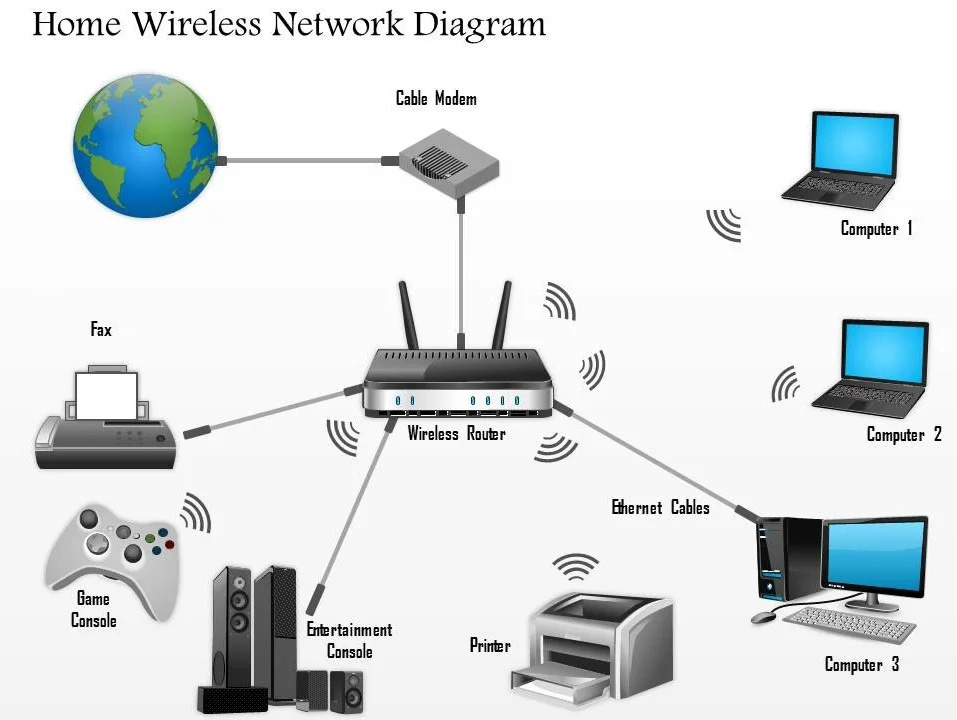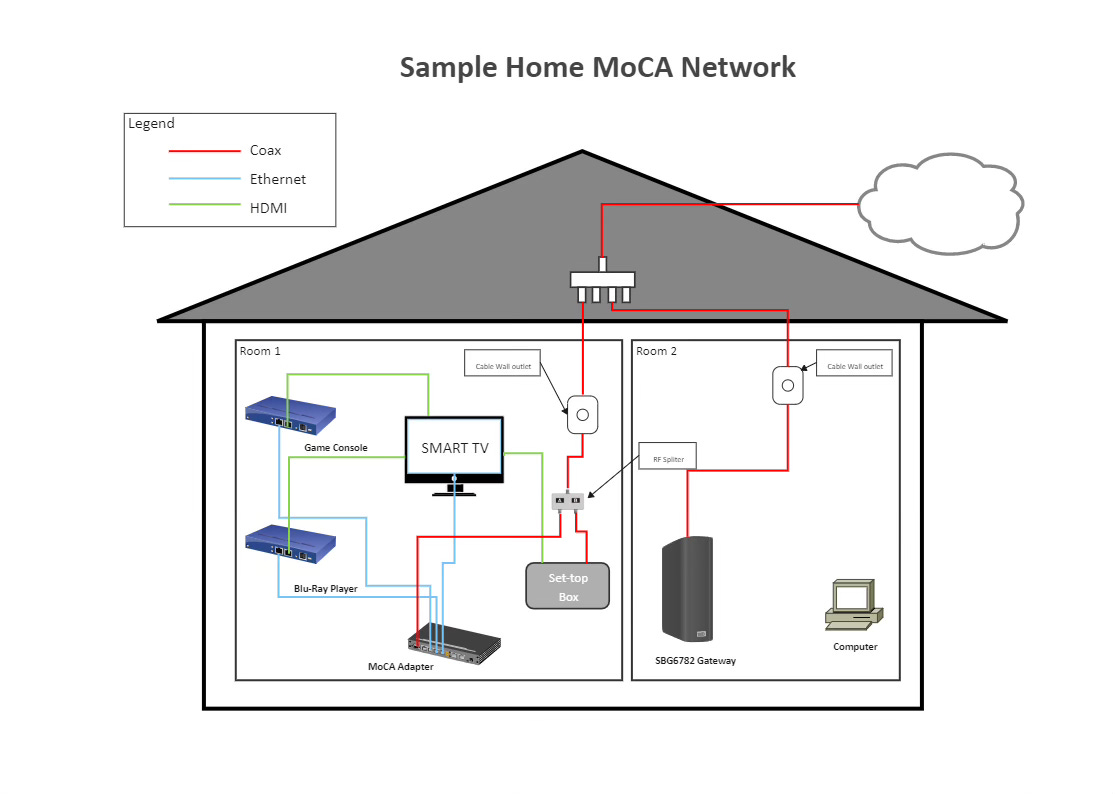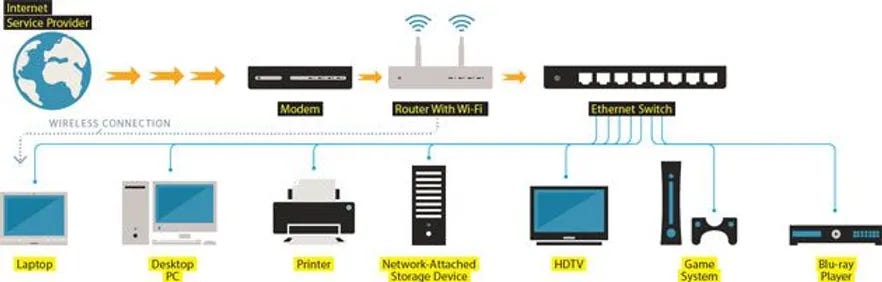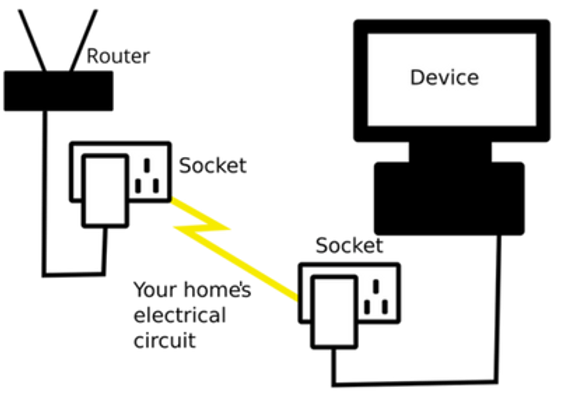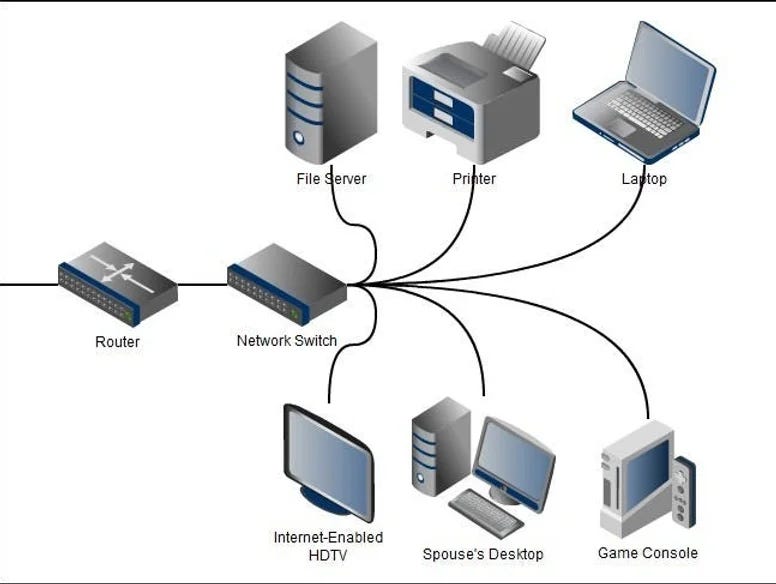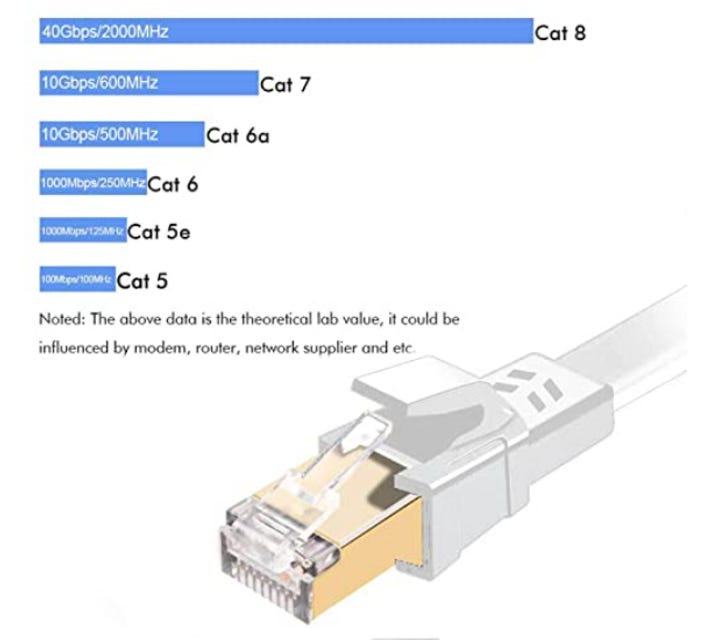The Healthier, Faster, More Secure Alternative to WiFi
How to improve your home or office environment with ethernet
I work with dozens of clients every month to make their homes healthier. In my professional opinion, the most impactful way to do this for 95% of them is to switch from a wireless to a wired internet connection. A wired connection has many benefits, is relatively inexpensive, and you can make the switch without being a 'techy' person.
Read on for the how and why on this important issue. Here's what I will cover in this article:
Is WiFi and Cell Phone Radiation Harmful to Humans?
Ways to Connect to the Internet at Home
Why Ethernet is the Best Type of Internet Connection
Wired Internet Options
Which Devices Can I Connect to Ethernet?
Contact Current and PoE Systems
What Components Do I Need for an Ethernet System?
How to Install Ethernet in Your Home
DIY vs. Professional Ethernet Install
The Best Way to Connect Your Cell Phone to Ethernet
A Word About Airplane mode
Is WiFi Radiation Harmful to Humans?
WiFi, and BlueTooth, and cellular technologies like 4G/5G send and receive data via radiated electromagnetic waves. This wireless radiation falls into the microwave or portion of the electromagnetic spectrum. It's hard to imagine, but these frequency waves can oscillate (rise and fall) hundreds of millions of times per second, even billions with the latest millimeter wave 5G frequencies. And the radiation is extremely coherent, or focused, so that a strong signal can be sent that moves a lot of data quickly. Background levels of this type of radiation in nature are a small sliver of what our technology puts out today, and is relatively incoherent.
I’ll just come out and say it: Researchers of these electromagnetic waves have looked into their effects on humans since the middle of the last century and have consistently found negative impacts on various body systems.
From acute symptoms like brain fog, skin rashes and eye fatigue, to more chronic conditions like cancer, neurodegeneration and fertility issues. It's not the goal of this article to take a deep dive into the health implications of EMF exposure, but if you are curious, I would recommend you visit the following sites:
https://www.emfdata.org/en/start
There are a growing number of doctors, researchers and everyday people like you and me who have experienced better health and performance by taking steps to reduce EMF radiation exposure in their homes. And as I said at the top, switching to a hard wired internet connection is one of the most impactful ways to do this.
Because of these concerns, it is wise to limit how much internet traffic you get at home from the cellular networks (on your cell phone, "hot spotting", or with a Verizon/AT&T/T-Mobile signal booster).
Ways to Connect to the Internet at Home
There are a handful of ways that the internet can be delivered to your home such as broadband, fiber optic, satellite or DSL. These will be provided by companies like Century Link, Comcast, and others- these are known as ISPs or Internet Service Providers. Although there are major differences in each of these delivery methods, for understanding the wired vs. wireless debate, it doesn't really matter which of these you have.
For this article, I am really only concerned with what happens after the ISP supplied cable comes into your home and reaches the modem. The modem is like a translator that changes the ISP signal into one that can be used more easily by the technology inside your home. Most of the time a router is needed to direct traffic. It is plugged in after, or downstream of your modem. Some modems have built in routing capability, some don't. Routers can be wireless or non-wireless, and some have settings that allow you to turn the wireless component off as desired. More on which of these components you should get (that are lower EMF) later in the article.
You can think of the internet service in your home like a train track with different stops. The modem is the first stop inside the house, and from here you can decide if the next stops will be wireless, wired, or a hybrid.
Some people will use the cellular network to connect to the internet while at home. There are many reasons to avoid this, which I'll get into later.
Options for Connecting to the Internet at Home
A. Wired- through some combination of ethernet, coaxial cables, and adapters to connect to individual devices
B. Wireless- through some combination of WiFi, BlueTooth, signal boosters/extenders
C. Hybrid- any combination of A & B
I believe option A is superior and can make a big difference in you and your family's health. Option C, with selective times and areas of the home using WiFi, can work as well.
The next few sections will cover why option A is superior, with option C next best.
Why Ethernet is the Best Way to Connect to the Internet
Health
As mentioned above, research into health impacts of EMF radiation, particularly wireless, from technology is giving us good reason to be cautious, and minimize exposure where possible. Joel Moskowitz Ph.D at Berkeley, has done an excellent recap of what the last 30 years of research has shown us.
Speed
Anyone who plays video games will tell you that a wired (ethernet) connection is way faster than WiFi. This is crucial in the online gaming world, where your connection speed has a huge impact on your performance in the online arena. Those with connections that have more lag, will perform worse than those that don't. WiFi systems can easily become overloaded these days, with traffic being routed inefficiently. The end result for gaming, Zoom calls and streaming movies is a glitchy, sub-par experience.
And I've shared this anecdote in a number of my presentations, but it bears repeating. Recently, I stayed in an AirBnB while traveling out of town to make a presentation about EMF. The night before the presentation, I decided to download a movie that I could then watch offline on my laptop. The AirBnB had a WiFi access point on the wall, which I had unplugged, but then plugged back in to download the movie. When I started the download, it said it would take 5 hours to complete! This was of course way longer than I wanted to leave the WiFi on, and way longer than I wanted it to take to download a movie. (It also was obviously not a fast internet service, but that's besides the point)
The lightbulb went off in my head and I went to my bag and pulled out an ethernet cable that I travel with and plugged it in to the access point and my laptop. The movie completed downloading nine minutes later! It was an excellent reminder to me of the speed difference between wired and wireless connections. I had forgotten because I solely use a wired connection at home.
The bottom line is that even the fastest, most cutting edge WiFi systems aren't as fast as an ethernet connection.
Security
With a wireless system, data is being sent and received over the air. Therefore, anyone with some basic gear and bad intentions that is within range of your system can potentially hack into it and steal valuable and private information. When the devices like a laptop or printer in your home are connected to the internet via ethernet cables, this can't happen as easily; a hacker would actually have to connect to your system with an ethernet cable to pull off the same heist.
Cost
More and more wireless devices are coming on the market and into our homes. Silly things like a WiFi oven or thermostat or baby monitor are harder and harder to find these days without WiFi. Each of these devices takes up the available bandwidth that you are purchasing from your ISP. So you may need to purchase more bandwidth than you previously used.
Plus, WiFi routers have to sort all of the traffic from these devices, as well as the usual ones like a laptop, cell phone, or TV and route it in a low interference way. The newer routers that can do this are more complex, and very expensive. They can become outdated in just a few years, requiring an expensive upgrade. In many cases, signal extenders and access points are required in addition to the WiFi router to get good coverage throughout the house. These devices also have to be upgraded frequently to keep up with the demands of the system. This is a lot to keep up with and so many people prefer to hire someone to manage, install the upgrades and troubleshoot. More $$!
In stark contrast to this mess is ethernet. With basic components and potential for plug and play DIY install, an ethernet system will work reliably and without need for expensive upgrades for years.
Non-Wireless Home Internet Options
There are two main ways to create wired internet connections in your home. I'll mention a third below that is not as safe as the other two.
MoCA
MoCa stands for Multimedia over Coaxial. This is a system that uses the coaxial wiring and ports in your home (many homes built after 1990 have coaxial outlets in multiple rooms) to connect devices to. An adapter is connected to each coaxial port in the house, with an ethernet cable plugged into the other end. From there you can connect to any device. ScreenBeam has good components for this type of network.
This can be an advantageous way to created a wired network as the cables are already inside the walls (not outside, running along the baseboards) and in multiple areas of the home.
In regards to cost, MoCA can vary in comparison to a full ethernet system. On the one hand, MoCA requires ethernet components as well as additional MoCA components. On the other hand, there is less wiring to be run inside the walls. It really depends upon the size, complexity and if you want wires inside the walls or not. More on DIY vs. professional install options later.
Ethernet
Ethernet is really the gold standard for a wired network. Ethernet is commonly used in commercial applications like businesses, hospitals and data server farms where WiFi is not practical enough.
Virtually all networking gear including modems and routers have ethernet ports built in, and many home tech electronics like TVs, printers, and Sonos speakers do as well. For any devices without direct ethernet ports, there is an entire ecosystem of adapters to fit whatever port your device has. More on specific adapters later.
Ethernet is essentially plug-and-play, meaning that given the correct components to link all of your devices together, once connected your device will automatically recognize the connection and send/receive data with very little configuration.
Ethernet systems can also inject electricity onto the line to power devices like a security camera. This is known as PoE or power over ethernet. This can be advantageous in that you only have to run one cable out to the security camera, and can save cost also running electrical wiring to the same place.
Ethernet systems can also inject electricity onto the line to power devices like a security camera. This is known as PoE or power over ethernet. This can be advantageous in that you only have to run one cable out to the security camera, and can save cost also running electrical wiring to the same place.
Contact Current and PoE Systems
Although it is not always practical, PoE should be avoided as it can inject voltage and current onto the ethernet system. This can then travel throughout the system, and onto a device like a laptop, which then touches your body creating an objectionable EMF exposure. This is called contact current and is akin to a mild electrocution. The EPRI, or electronic power research institute, has stated that just 18 microamps (an extremely small amount) of contact current may be linked to cancer.
If PoE is needed for the security components, you can run all of those off of a separate PoE switch. Everything else in the house can connect to a non-PoE switch.
Alternatively, to protect while on the computer with PoE components on the network, this fiber-optic system is a great choice.
Powerline Ethernet Adapter
It can be tempting to use a powerline ethernet adapter, which uses devices that plug into the wall outlets and send the internet signal along the electrical wires. Each plug-in device has an ethernet outlet that you can use to connect to each device like a laptop or printer.
The problem with this solution is that the internet signal essentially becomes dirty electricity frequencies. If you don't know, dirty electricity is an umbrella term for microsurge electrical pollution, and is a subset of EMF radiation. Dirty electricity will radiate out into each room from electrical wiring and plug-in devices, so it is to be avoided along with the other types of EMF.
If your house is very clean for EMF to begin with, and nobody living there is particularly electro-sensitive, powerline ethernet can be an option for you.
Which WiFi Devices Can I Connect to Ethernet?
The good news here is that most devices have a way to receive an internet signal with the appropriate adapter. Here is a short list, but not exhaustive:
Laptop/Computer
Tablet/iPad
Cell phone
TV
Gaming console
DVR box
Cable box
Speakers
Baby Monitors
Security cameras
Printers
The question that remains is will the device stop transmitting wirelessly once connected to ethernet? Or can you go into settings and make it do this (verifying results with an RF meter)? The answer isn't always 'yes' unfortunately. Don't worry though as there are generally alternative devices available that will "play nice".
On the other hand, large appliances like a washing machine or oven probably won't accept ethernet to begin with, and it's a mixed bag of whether or not you can disable WiFi in the settings. Best to avoid newer "smart" appliances at all. One client did report that a service technician was able to change out the motherboard in their new oven to a non-wireless version, but it wasn't cheap.
What Components Do I Need for an Ethernet System?
Converting to an ethernet system is easier than you might imagine and requires some basic components. I'll list them here, recommending ones that are lower EMF than others.
Modem
Again, once the ISP delivers the internet connection into your home, the modem is the first stop on the train track. It translates the signal from the ISP into one that your devices can use.
I would recommend you purchase your own, lower bandwidth modem and not use one provided by your ISP. There are two reasons for this.
First, ISPs can turn your the modem/router they provide you into a neighborhood hot-spot, which introduces wireless radiation into your home and is outside of your ability to control. Even if you get them to turn it off, you're just a software update away from it turning back on.
Secondly, the ISP will try to provide you with a high-powered, high-bandwidth modem that will introduce more dirty electricity AKA electromagnetic interference frequencies into your home wiring. For a deep dive into how this happens, check out this excellent article from EMF Analysis.
The modems I recommend will still provide more bandwidth than you can use, and probably more than you would even purchase from your ISP.
*Note: If you have CenturyLink, I haven't found an aftermarket non-wireless modem that you can purchase. Instead, you'll want to call them and ask for one of two things:
Have them send you a non-wireless modem, or one that has an on/off button for the WiFi.
Ask if they can disable the wireless feature on your modem. You'll want to verify this with a quality RF meter, and check it from time to time to ensure it is behaving as desired. Here is the meter I recommend.
For non-CenturyLink situations, here are the modems I recommend:
Works with Comcast, Cox, Spectrum and most regional providers
If you have a landline, get this modem: Netgear Nighthawk Cable Modem CM1150
Router
The router is the traffic cop of your system, and comes in WiFi or non-WiFi variants.
If you want healthier WiFi, I recommend the JRS Eco Router. It has a number of useful features including up to 90% reduction in beacon pulses, an easy WiFi on/off button, and a user interface that allows you to schedule automatic times when WiFi is off, or to reduce the overall transmit power. There is also a slightly cheaper version without the on/off button for WiFi that you can purchase here.
Tip: If you still want the ability to have WiFi in the house, here are guidelines that I recommend, plus a short video on how to make these changes in the JRS Eco control panel.
#1 Keep it to one area of the house, no need to 'cook' the entire house in WiFi.
#2 Schedule the WiFi to turn off at key times of the day, such as when it is a sleeping time. This can be set in the router control panel, or with a simple wall plug timer.
#3 Use the settings to turn down the transmit power 50-90%.
#4 Use the WiFi on/off button on the router to keep WiFi off when you're not using it.
#5 Ensure that the majority of your devices have an ethernet connection and that their WiFi transmitters are switched off.
If you don't want WiFi at all, you get bonus points in my book! Here is a true gigabit (very fast) router that doesn't have WiFi.
ElectraHealth True Gigabit Router
Please note: If you eliminate WiFi in the house, some devices may not be able to connect to ethernet at all. You may have to switch them out for ones that do have ethernet ports, or discontinue their use. For example, with a fitness tracker like a FitBit, it doesn't have an ethernet port. So one option is to turn the WiFi/BlueTooth on for a minute or two to sync, and then turn that device back into airplane mode.
Network Switch
The next component you need is like a splitter, and is called a switch. These are installed after, or downstream, from the router. You may need several of them in the house, depending upon the complexity of your system. A Switch will take one ethernet cable and split it between multiple devices. Basically, a switch allows you to run just one ethernet cable to a particular area of the house, and then branch out multiple cables to all of the devices in that room. For example, your office my have multiple devices that need a connection in it such as laptop, TV, printer, Sonos speaker, VoIP telephone. A switch saves you the cost and trouble of having to run multiple cables to that room; you only need to run one if you use a switch. Here's a diagram:
Switches generally come with ports in multiples of 4, so 4, 8, 16, 32. Each port allows you to connect one device, with one port on the switch being used for the incoming ethernet line. Here are some that work great:
If you need more ports than that, try searching amazon for however many ports you need, i.e. "16 port switch".
Which Ethernet Cable is Best?
These simple cables are like the blood vessels of your network, transferring data back and forth to all the devices. There are multiple types of cables, named Cat5, Cat6, Cat7, Cat8. 'Cat' stands for 'category' and the lower numbers are older, and allow less bandwidth. These days, Cat6a or 7 perform really well, and are relatively cost effective. Cat6 is going to be more than adequate for most of us, especially those that want the EMF benefits that come from a simple, low-power home network or are electrosensitive. The plug heads on all of these are standardized, and so will work with in any ethernet port.
Shielded vs. Unshielded Ethernet Cable
Ethernet cable can be shielded or unshielded. The difference here is that shielded cable has an extra layer inside- a foil jacket that reduces interference potential on the data wires inside. Since the shield jacket is conductive and continuous from one end of the cable to the other, this can be a double-edged sword in terms of EMF radiation.
On the one hand, this jacket can act to 'drain' away from your body any unwanted voltage/current from components like routers and switches, as well as devices like your laptop. It can also reduce radiation of AC electric fields from the cables.
On the other hand, this jacket can create a pathway for voltage/current to travel onto your laptop and onto your body; an objectionable EMF exposure. See Contact Current Section for more detail.
So either cable type can make your life better or worse, so to speak. With shielded wiring, you may have to do some troubleshooting with a quality EMF detection meter to reduce any AC electric fields that get onto your devices. By the way, here are the meters I recommend. Contact me for further assistance in troubleshooting your shielded ethernet cable.
Here are some of the ethernet cables I recommend:
Flat cables are less rigid, but also more frail, and nice for the following situations:
inside of a room, going from the wall to a device
If you DIY your ethernet install and want to run the cables along the baseboards.
Rigid cables are tougher, and better for inside-the-walls installations. It's also easier to find rolls of rigid Cat7 cabling that you can splice into the desired length. this is more economical if you need a lot of length to get ethernet to multiple places in the house.
If you go with Cat7 bulk, you will need to add the connectors on either end of each run of cable you use. The easiest way to do this is with these connectors that require minimal tools or crimping.
10-Pack RJ45 CAT 7 "Tool-Less" STP Shielded Keystone Jack
You'll also need wall plates, which can be found easily on Amazon.
Ethernet Adapters
The final components needed will be ethernet adapters. Since many devices no longer have a direct ethernet port, adapters are required. I'll put a list of the most common below, including some that have an added grounding plug, and some that have extra USB ports. Grounding these adapters and the devices they connect to can reduce your exposure to AC electric field radiation and contact current. Here's an example of how this works.
Recommended USB A Adapters for Ethernet
Recommended USB C Adapters for Ethernet
Recommended Lightning Adapters (iPhone) for Ethernet
How To Install Ethernet in Your Home
Once you've mapped out your home, and identified the number of devices you want to connect, and then calculated the required ethernet cables, as well as components like modem, router, switch, cables, and adapters, it's time to put it all together! As I said before, this is easier than you might think and you don't have to be a 'techie' to pull it off.
Step 1.
Call your ISP and tell them you have purchased a new modem and would like to get it setup. They will need the model and serial number info from the modem (found on the backside or bottom). If you have CenturyLink, see this note above.
Step 2.
Connect your modem and router with an ethernet cable. There is typically only one ethernet plug on the back of the modem. Then plug the router in. Follow the manufacturer instructions on where to make the connection between modem to router.
If you have the JRS Eco router, there will be simple, included instructions in the box. If you have the ElectraHealth, it is plug and play.
Step 3.
Next, run the ethernet cables out of your router to the various places in the house where you will want hardwired devices. Since virtually all devices can connect to the internet via ethernet, you will probably want to get cables to the following areas: Offices, TV rooms, anywhere you have speakers, workout/gym, and any other areas you might want to connect a device in. Regarding bedrooms, it's best to not have any tech there, wired or wireless, to help avoid the temptation to be in front of a screen close to bedtime. See this article for more info.
Step 4.
Once you get an ethernet cable to a particular room, if you have more than one devicee you want to connect there, you will need a switch. Select the switch with the appropriate number of ports, and then feed ethernet cables from the switch to each device. Plug the switch into wall power and you are good to go!
Pro Tip: You can use a switch to "piggyback" into the next room. From there, you can use another switch to feed all of those devices. This could save you running additional cables out of the router.
Step 5.
Connect your ethernet cables into the appropriate adapter and then each device like laptop, TV, or speaker. From there, it is critical you put that device in airplane mode, that is, not transmitting.
Please note that just because you plug a device into ethernet, that doesn't mean it will automatically stop transmitting WiFi and/or BlueTooth.
Most devices have a control panel that will allow you to do this. If you are unsure how to do so, a YouTube search might be helpful. Or you can always email me for support.
For an iPhone, here is a common mistake most people make when putting their phone in airplane mode.
DIY vs. Professional Ethernet Install
Although I believe that most people can install an ethernet system themselves, there are professionals who do this work. It is known as low-voltage work. Sometimes electricians will do this, and sometimes a specific low-voltage company is required.
Be clear with them that you are wanting to have a wired system, with as little wireless as possible.
Benefits of a Professional Ethernet Install
The primary benefits of paying someone to install your system is a clean, inside-the-walls install, without any hassle for yourself in setup. It doesn't come cheap however!
The Best Way to Connect your Cell Phone to Ethernet
Your cell phone is a strong source of wireless radiation and adding it to your ethernet system is very important. Your cell phone has two types of data: voice/text, and app data. The voice/text data is only sent over the cellular or WiFi network. So you may be asking, while my apps will connect just fine over ethernet, how will I make and receive text/calls if my phone is in airplane mode and connected to an ethernet cable? Good question.
My solution for this is to get a Voice-over-IP (VoIP) phone number. This is essentially a phone service that connects over data and ethernet and doesn't need cell or WiFi service. You can get an app for your laptop and cell phone with most of these services. You would use the VoIP phone number in addition to the phone number that you got when you signed up for your cell phone.
There are many different types of VoIPs with different features and price levels. For example, Google Voice is free and has a good feature set for texting and calling. It's the one I use. A quick search for VoIP will give you many good options to research. I have heard that Ooma is a good option too.
Some VoIPs are compatible with a desktop ethernet phone. Be careful to select one that is non-WiFi. Here is the one I use to good effect.
Alternatively, many cell phone companies (Verizon, ATT etc.) will allow you to forward your cell phone's number to a landline or other number as needed. This is a bit more of a hassle, but can be a work around.
Final Thoughts
Well that was certainly a lot of information to digest! If you made it this far, kudos to you! This is such an important topic in reducing your EMF radiation exposure and is extremely worthy of your time and effort to pull off. Your whole family will benefit.
If I can be of further assistance in setting up your wired internet or for any other EMF services, don't hesitate to reach out. I offer free 15-minute intro consultations, which you can schedule here.
Beyond that, I offer a variety of consulting services both remotely and in-person. You can review and schedule those here.
And finally, here is a link to all of my great EMF content- eBooks, social media, website and many more. No matter what part of the EMF journey you are on, you'll find useful tools here.